curl commands or JSON-RPC payloads. A JSON formatted version of the Quai Postman collection can be found in the quai-postman-collection repository.
Introduction to Postman
Postman is a popular API client that makes it easy to send requests, test endpoints, and share collections of methods through a unified and scalable interface. Postman is available as both a desktop application and web application available on Linux, MacOS, and Windows. The desktop application is the most feature-rich and is recommended for most users. The Quai Postman collection ships with a full library of API request templates and commonly used environment variables so you don’t have to constantly re-write requests or variable definitions. Using the Quai Postman collection, you can interact with any Quai Network client with minimal code and configuration.Configuration
1
Install Postman
As mentioned above, Postman is available as both a desktop application and web application. While the web application is convenient for quick access, we recommend using the desktop application for access to all features and better performance.To download the Postman desktop application, visit the Postman website and download the version for your operating system. Once downloaded, it is recommended that you sign up with an email address to save and sync your collections across devices and platforms.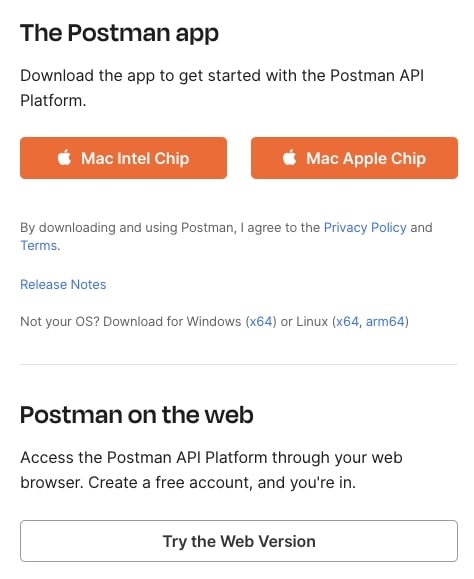
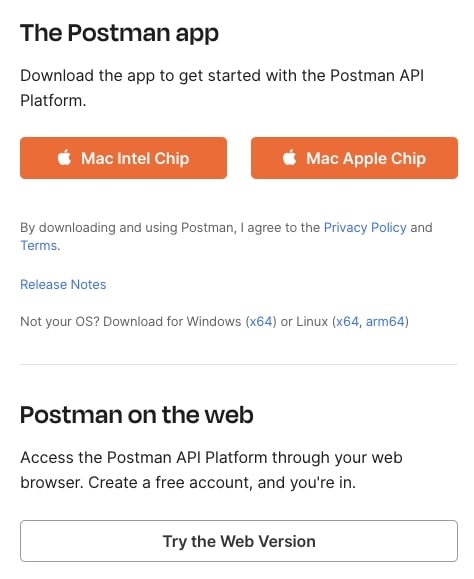
2
Import Quai API Collection
Postman supports raw collection imports from a URL or a local file. To import the Quai Postman collection, click the 
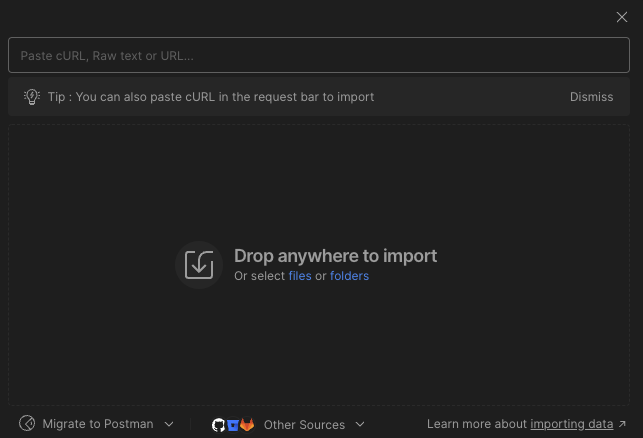
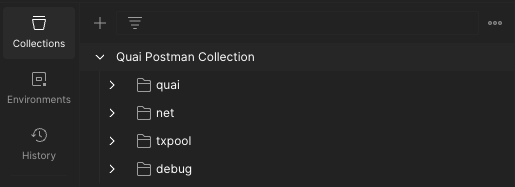
Import button in the top left corner of the Postman application:
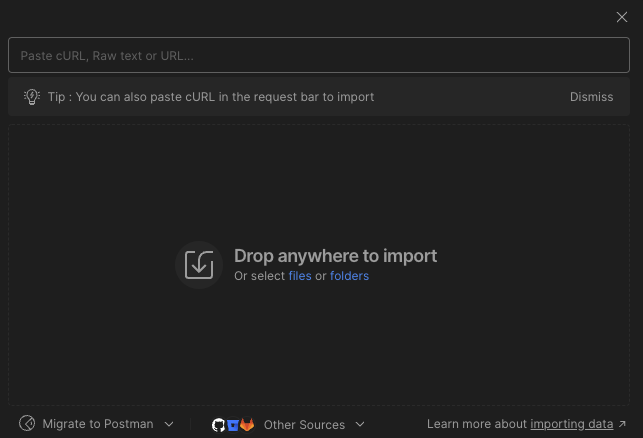
Paste cURL, Raw Text, or URL... field: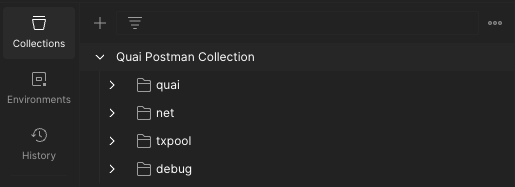
3
Import Environment Variables
Now that we have the Quai Postman collection imported, we need to import the environment variables. To import the Quai Postman environment variables, click the Postman will automatically recognize the format of the environment variables file. When the import is complete, you should see this modal in the left right corner of the Postman application: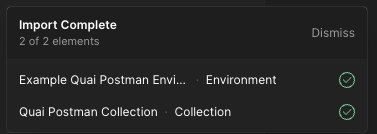
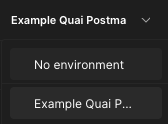
Import button in the top left corner of Postman like before, but this time, paste the URL to the environment variables file: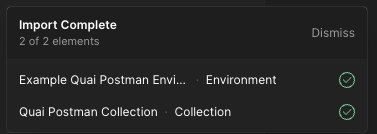
Example Quai Postman Environment from the dropdown in the top right corner of the Postman application: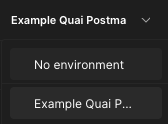
Conclusion
Now that you’ve installed Postman, imported the Quai API collection, and configured environment variables, you’re ready to start making requests to a go-quai node. Further documentation and tutorials on how to use the Quai Postman collection can be found below: Quai Postman Guides API Specification- Pre-packaged specs and examples inside of the Quai Postman Collection
- Quai Postman Collection Documentation
- JSON-RPC API Documentation
